Shipping Matrix Price Updates
Running the generator
-
Open the generator directory. You should see 3 folders and 2 files, as so:
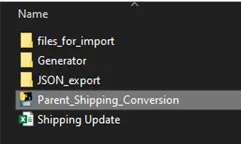
-
Run the Parent_Shipping_Conversion.exe file by double clicking.
-
This will populate the required folders either creating or replacing existing files.
-
Open the ‘Rates’ sheet and edit the rates for the shipping category.
Generator Sheets Explained
The ‘Rates’, ‘2nd Parcel’ and ‘Delivery Times’ sheets are reffered to as the Matrix tables.
Rates
This sheet is used to edit the rates for the shipping category. the tables x axis is the zone code, the y axis is the chipping category - linked to a constructor sheet of the same name.
2nd Parcel
This sheet is used to set the 2nd parcel charge for the shipping category. It can be either a fixed price or a percentage as indicated by the Neto config for the associated shipping category.
Delivery Times
This sheet is used to set the maximum delivery time for the shipping category. It is submitted as a range in Google Merchant Center, but is communicated as a single value in Neto. As a result the we use a nominal default for the minimum value.
Zones
This sheet is used to set the zone codes and the carrier for the shipping category. It also allows the constructor sheets to reference the zone codes.
Constructor sheets
The constructor sheets are used to build the export. The Sheets are important but don’t require editing for an update to pricing. The Contstructor sheets are names for their respective shipping category and allow for the correct structure for imports.
They should be hidden from the user and only be used for the generator. Learn more about the constructor sheets in the generator docs.
Updating the rates table
-
Open the ‘Shipping Update.xlsx’ file in Excel.
-
Edit The values in the respective sheet you need to update.
-
Save the file and close Excel.
-
Run the generator process as described above.