Shipping Matrix Generator
Creating a new rates table.
Requirements to create a new rates table:
- A Shipping Category in Neto should already exist.
- Ideally you should know the pricing you wish to enter, however, it’s not required.
-
In the ‘Shipping Update.xlsx’ file open the ‘Rates’ sheet.
-
Add a new row to the bottom and in Column A provide the name of the Shipping Label used in Neto.
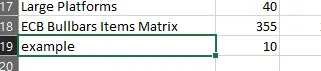
Fill out the Zone columns with the appropriate rates values.
-
Do the same for the other Matrix tables (‘2nd Parcel’ and ‘Delivery Times’ sheets), with the appropriate values.
-
Create a new sheet of the same name. This is the Constructor sheet.
-
In Neto, Export the rates table you created previously.
The export will be a CSV file and should have the appropriate headers, which will help you match the columns in the generator.
You can copy these headers into the Constructor sheet.
-
Copy the first row of formulas from a matching Constructor sheet in the generator.
-
To link the Constructor sheet to the Matrix tables, you need to change the fixed reference in the internal notes formula to be the appropriate row from the Matrix tables.
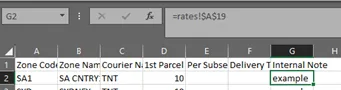
All formulas in the Constructor sheet rely on this to reference the correct row in the Matrix tables.
-
The Constructor sheet should now be populated with the appropriate formulas and headers. Column A (Zone Code) Should pull from the Rates sheet to inject the appropriate zone codes in each subsequent Row.
To do this copy down the Zone Code array formula to the number of rows expected.
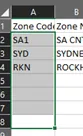
-
Copy down the remaining columns to fill the rows with values.
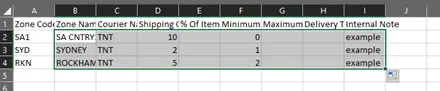
-
Hide the Constructor Sheets, Save the file and run the shipping generator process as described in the update docs page. You should see the new import sheet apear in the ‘Files_For_Import’ folder.