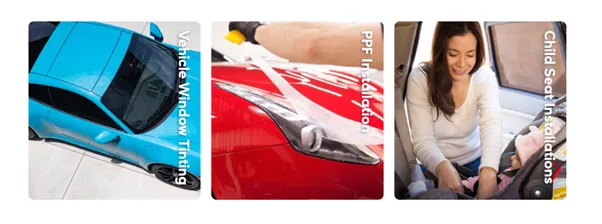Editing the Home Page
The Home Page is often the frist page that users will see when they visit the site, so it’s important that attention to detail is given to the content and layout.
News Section
The News Section is a dynamic area that displays a single Advertising Campaign from the ‘home_news’ Advert Group.

Requirements for a new article
The News section is a contentful element and requires that the following fields are populated:
Headline: The First Line of the articles heading. In the example it’s ‘Come visit us at’. Ensure the headline doesn’t wrap to a new line at 1010px width.
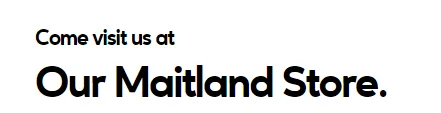
Call to Action Link Text: This text is the second component in the heading. In the example it’s ‘Our Maitland Store’. Ensure the text doesn’t wrap to more than 2 lines at 1010px width.
Ad Text: The main text of the advertisement. While there’s flexibility in content length, it’s recommended to keep the description under 250 characters including spaces for optimal engagement. character limits are now a requirement. The description should be plain text only and include no HTML markup.
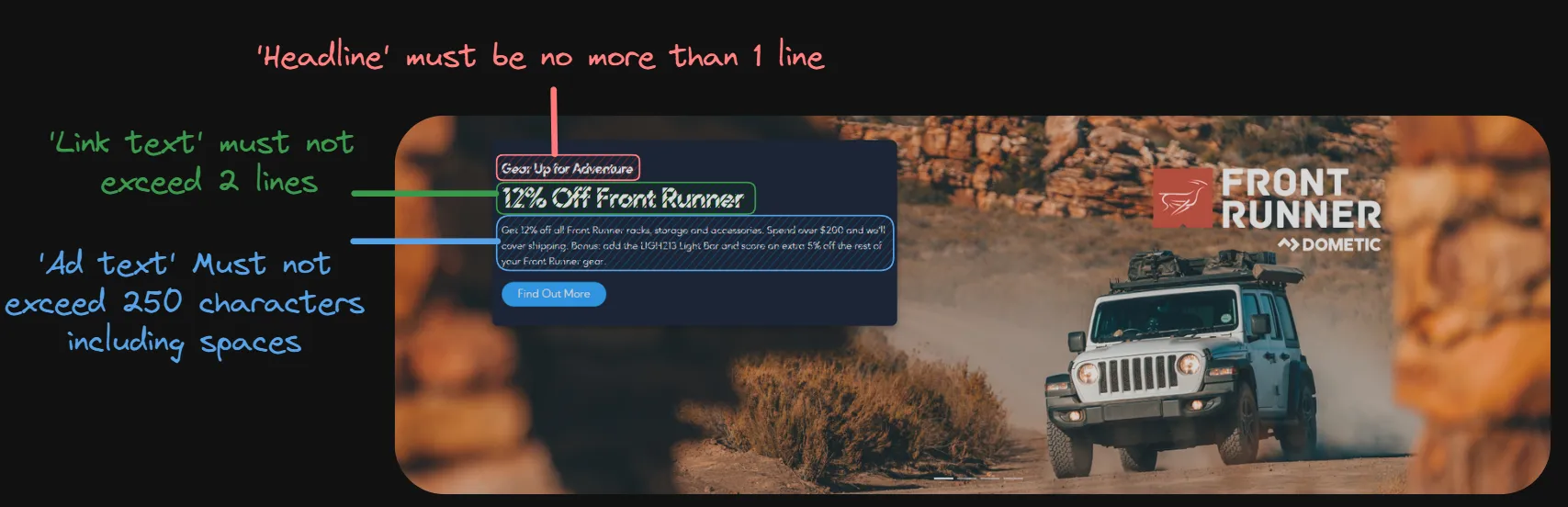
Link: The URL to the article page.
Image: The banner image of the advert. The image should have dimensions of 1920px by 600px. The image should visually represent the news content and be optimized for web display.
Location: This will always be the ‘Home’ page.
Optional DateTimes: The date range for the advert. This is used to set a display timeline for the advert. Use this to help manage time sensetive content.
Steps to create a new article
-
Navigate to the Advertising Campaigns section of the Neto Control Panel.
-
Click on the ‘Add New Advertising Campaign’ button in the top right corner.
-
Choose ‘Banner, Carousel Slide or Text Advert’ as the type of Advert.
-
In the ‘Group’ dropdown, select the ‘home_news’ Advert Group.
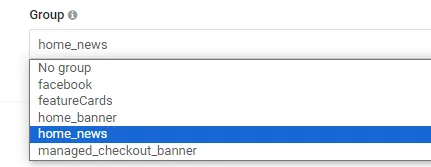
-
Fill out the required fields, including the, ‘Image’ ‘Headline’, ‘Call to Action Link Text’, ‘Ad Text’, and ‘Link’. The requirements are as above.
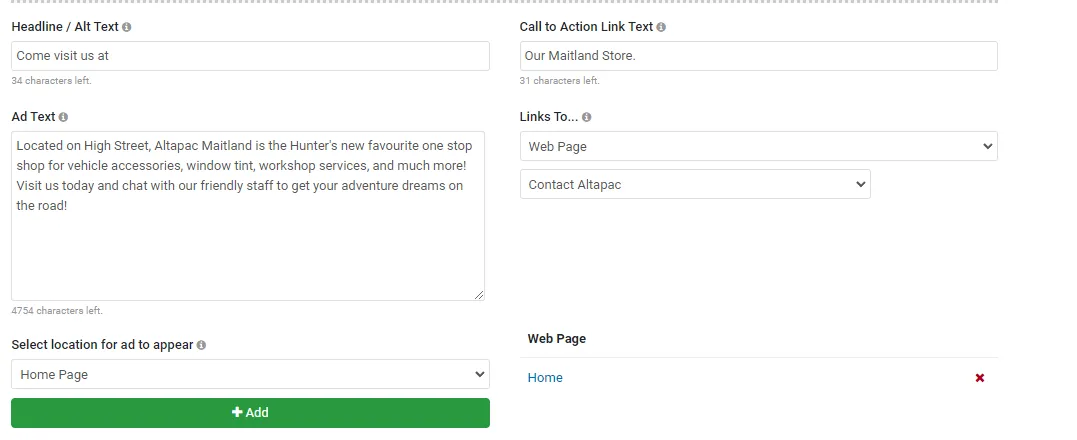
-
Select ‘Home’ as the location for the Advert to appear.
-
If there is a date range for the advert, include it in the Timeline Section.
-
Click ‘Save’ to create the new Advert.
-
Validate the advert by navigating to the Home page and checking that the advert is displayed as expected and links to the correct page.
‘What do you get at Altapac’ Slider Section
The ‘What do you get at Altapac’ Slider Section is a dynamic area that displays a series of Advertising Campaigns from the ‘home_banner’ Advert Group.
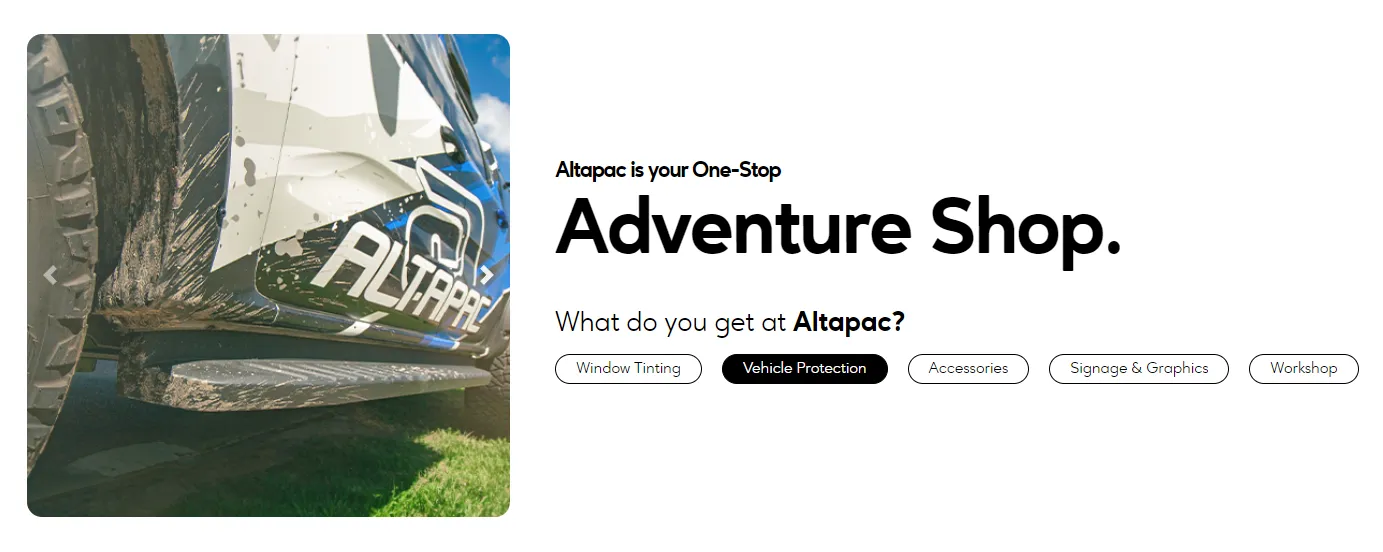
Requirements for Slider items
The Slider section is a contentful element and requires that the following fields are populated:
Headline: The Headline text is used as the Alt text for the image. It also names the advert. Call to Action Link Text: The text of the advertisement link. Link The link to the corresponding page. Image: The image of the advert. The image should have dimensions of 450px by 450px. The image should visually represent the content and be optimized for web display. Location: This will always be the ‘Home’ page.
Content Description
This is an optional section that will render the home page Content Description when it exists.
This is intended to be used for SEO purposes. It will appear between the ‘What you get’ section and the ‘Category grid’. Styling can be affected using the prefix ID: #_Custom-page-content.
Category Grid Section
The Home Page category grid is facilitated through the Menu Manager and populates images from a specific directory. The relevant images can be placed under ‘Image/homepage/grid’.
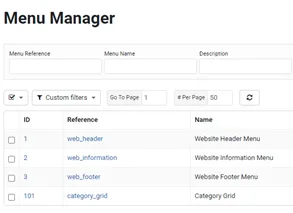
Image Requirements
Each menu item must be accompanied by two PNG images:
- Small Image: Dimensions should be 64px by 50px, named as
s_icon{index}.png. - Large Image: Dimensions should be 240px by 195px, named as
l_icon{index}.png.
Naming Conventions and Indexing
The {index} in the image names corresponds directly to the item’s position within the Menu Manager list, represented as 3 digits.
For instance, the file ‘s_icon006.png’ represents the small image for the sixth item in the menu.
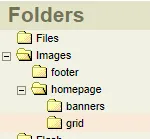
Featured Cards
Featured cards are powered by advertising campaigns with the group of ‘featureCards’. It requires a 500px x 500px image, a Headline with MAX 22 characters and a URL link.